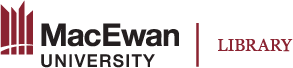Accordion (Hide and Show)
Main Uses
An Accordion object can be used to
- organize and present large amounts of content into chunks using titles
- provide a copy of the transcript
- provide additional information, instructions, and resources
- provide Q&A (frequently asked questions and answers)
These uses are beneficial because learners learn better when
- a large amount of information is broken down into smaller pieces for easier processing, for example, content is grouped into topics with titles
- information is provided in alternate formats so learners may find to be easier to process or use at their own pace, for example, reading a transcript (text) vs. listening to an audio or watching a video
- a right-on-time prompt, extra support, or additional resource is provided to meet their different levels of needs
- questions are provided, so they can study and reflect on the content with guiding questions
How to create
1. Organize content into smaller, categorized chunks, each of which has its own title
Example: Showing a big chunk of content in titled smaller pieces
2. Attach a copy of transcript
A transcript is useful when a video or audio clip is long, as some learners may prefer going through the video content by reading the transcript instead of watching it.
Also providing a transcript to video/audio has the following benefits:
- A learner can quickly highlight and copy the transcript into a Word document and search for the content by keyword(s).
- A learner can quickly scan through the transcript and find what they are looking for.
- A learner does not need to be online in order to access the content; instead, they can open the transcript in Word or PDF (if they have saved it into it) and listen to it while on the road or at their own time, on their mobile devices, and offline.
Example 1: Adding transcript for a video or audio clip
Video 1.1 Introduction to Citation Styles: APA 7th ed. by CSUDH Library licensed under CC BY-NC-SA 2.0.
Example 2: Adding Alt text or long description for a graphic chart or diagram
The figure below effectively outlines a process to engage in an UDL-driven practice; however, it is not accessibility compliant. A text version can be provided in the Accordion format to supplement and resolve the accessibility component.
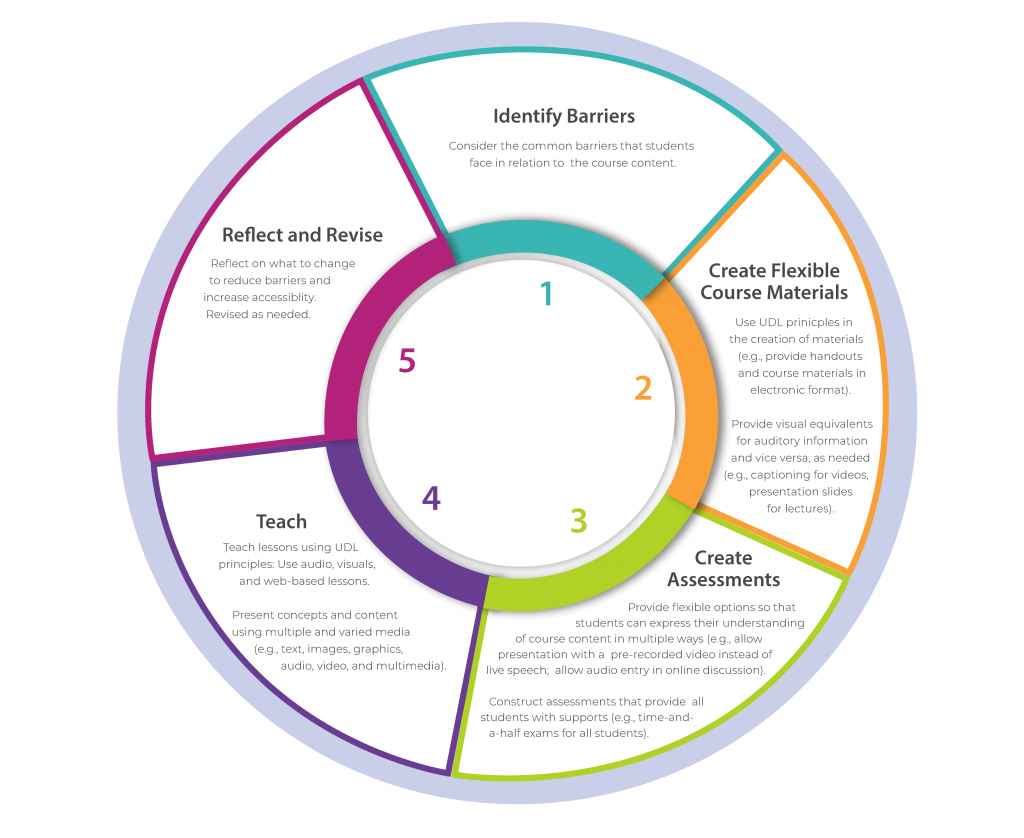
3. Provide additional information, instructor comments, notes, reflection questions, directions to additional resources, or citation or source information
When learners require prerequisite knowledge, the instructor can provide useful links to resources for learners to study or review.
Example 1: Adding reflection questions for content being learned
After watching the following video, click the arrow below it to view the questions and answer them. Watch the video again if you cannot answer the questions.
Note to instructors: If you want to provide a textbox for learners to enter their responses, you can present the video and then add an Essay H5P Object underneath the video.
Video 1.2 Fort Chipewyan health concerns by Ryan Jackson/Edmonton Journal, All rights reserved.
Example: Adding additional resources for a piece of content
The Centre for Applied Science and Technology (CAST) has developed three principles to guide the implementation of UDL and suggest that instructors need to focus on how to:
- Represent course content (representation)
- Provide opportunities for student expression of their learning (action and expression)
- Facilitate student engagement with their learning (engagement)
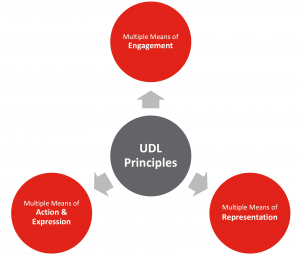
4. Set up a Q&A block
Example
Find your answers to some frequently asked questions.