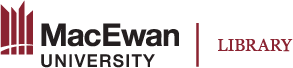Hotspots
Main Uses
There are two types of hotspots objects we can use: image hotspots and video hotspots.
1. Image hotspots help to illustrate how specific positions or individual events relate to the bigger picture or timeline.
- The tools use spots to show an example or add notes or additional explanation or resources. They provide right-on-spot or right-on-time support to learners.
- The tools use notes and resources together with the targets to avoid scrolling up and down in the content to search for the information, and they help link the relevant information to the targets.
2. Video hotspots objects are called interactive videos. In it, instructors can display a video, choose time stamps on the video timeline, or define spots on the video frames and add additional information, such as a note, link to external resources, or a quiz question.
How to create
1. Converts a large amount of information into a concise object that not only uses less space but also shows information or points on a timeline
Example 1
A Word document that lists all of the content or explanations for the following entire timeline would be 23 pages.
See the original written content used in this example
In a lengthy document, learners may lose track of where an incident or event falls on the timeline as they read and may need to scroll up and down to find it. While a hotspot feature like the following example cannot eliminate all challenges, it can visually help learners create a mental map.
The content is presented below with hotspots.
Familiarize yourself with the following timeline of English, including the information/content details provided within the timeline (i.e., you must click on each of the plus-in-the-cycle icon by each cell to read the details provided).
If you need to read it in full screen mode, click the rectangle icon at the top-right corner of the timeline image. Press Exit key to exit the full screen mode.
2. Use hotspots to show examples or samples for the content
Example 2
Click on the plus icon by each symbol to hear the sound of consonants for the standard Canadian dialect.
Example 3: Hotspots on a video
Hotspots can be placed on a video to make it interactive. The video will pause at designated points on the timeline to display hotspots, allowing learners to click on them and access the information or answer questions. This feature allows an instructor to provide a guided study of the video content. (More information on the Interactive Video function will be provided in the next chapter “Engaging with Content.”)