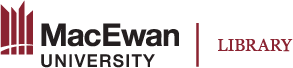KewAr Code
Main Uses
The KewAr Code object allows course designers to include or share simple information, such as contact, events, link to additional resources, location, or phone number, on a QR code. The code can be resized to fit and placed on the page where it is most likely to catch the learners’ attention.
The ability of the object to compress the text into a QR code is useful, especially when introducing a topic that requires prerequisite knowledge. In this case, a review or summary of the prerequisite material can be included in a QR code placed alongside the new topic (see example below).
By default, the QR code size is very large, but its dimensions can be adjusted by specifying the size in pixels (px), under the Behavior Settings, for example “250px,” as in the examples below.
1. Share instructor’s contact information. Learners can simply click the code to view or they can scan it with their cellphones and add to their contact list.
Example
2. Introduce and promote an event, such as a live conference session or an office hour session. After scanning, the event can be added to a cellphone calendar.
Example
3. Introduce a video. After scanning the code, learners are directed to an online, hosted video.
Example
4. Add new content. After scanning the code, learners can find the text-based content on their cellphone.
Example
5. Direct learners to an H5P object that introduces the topic or revisits the concepts taught previously. After scanning, the phone browser goes to the URL of the H5P object.
Example
6. Direct to a link. After scanning, the phone browser opens the URL and shows the webpage.
Example