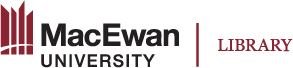Accessibility Checklist
Organizing content
☐ Content is organized under headings and subheadings.
☐ Headings and subheadings are used sequentially (e.g., Heading 1, Heading 2).
For information on how to add headings in Pressbooks, visit Organizing Content.
Images
☐ Images that convey information include short alternative text (alt text) descriptions of the image’s content or function (less than 125 characters).
☐ Images that are purely decorative do not have alt text descriptions.
☐ Graphs, charts, and maps requiring longer descriptions also include contextual or supporting details in the text surrounding the image.
☐ Images do not rely on colour to convey information.
To learn more about adding alternative text descriptions to images, visit the chapter on accessibility considerations for Images.
Links
☐ The link is meaningful in context and does not use generic text such as “click here” or “read more.”
☐ Links to content do not open in new windows or tabs. Note: Links to external content may open in a new window or tab but should include a textual reference in the link information (e.g., Pressbooks User Guide [New Tab]).
Visit Linking Material to learn more about adding links.
Tables
☐ Tables include row and column headers.
☐ Tables include a caption explaining their content.
☐ Tables avoid merged or split cells.
☐ Tables have adequate cell padding.
Visit the chapter on Tables to learn more.
Multimedia
☐ Wherever possible, captions of all speech content and relevant non-speech content are included in the multimedia resource.
☐ Also recommended: A transcript is available for each multimedia resource including relevant non-speech content.
-
- Transcript includes:
- speaker’s name
- all speech content
- relevant descriptions of speech
- descriptions of relevant non-speech audio
- headings and subheadings
- Transcript includes:
Visit the chapter on Multimedia and the chapter on Adding Video to learn more.
Formulas
☐ Formulas have been created using MathJax. Note: If using images instead, include alternative text descriptions.
Visit the chapter on Formulas to learn more.
Font size
☐ Font size is 12 point for body text.
☐ Font size is 9 point for footnotes or endnotes.
☐ Font size can be zoomed to 200%.
Note: Fonts in the web version of Pressbooks are set by default. Fonts in PDF versions can be modified by going to the Pressbooks dashboard and selecting Appearance >> Theme Options >> PDF Options.