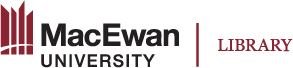Adding Users
User Roles in Pressbooks
There are several different user types in Pressbooks, each with a different level of access to accommodate the user’s role within the team. Below are each of the user roles, and what they have access to once they have been added to a book, listed from most to least access.
| Role | Manage Users & Settings | Add or Edit Pages | Publish Pages | Delete Pages | Read Pages* |
|---|---|---|---|---|---|
| Administrator | Yes | Yes | Yes | Yes | Yes |
| Editor | No | Yes | Yes | Yes | Yes |
| Author | No | Only their own | Only their own | Only their own | Yes |
| Contributor | No | Only their own | No | No | Yes |
*Authors and Contributors can only read private pages which have been marked to “Show in Web” (available under Organize).
Add New User
Book administrators can add a new user by going to Users >> Add New from the admin dashboard left-hand menu and filling out the form provided.
Alternately, email the following information to digitalscholarship@macewan.ca:
- name of your open textbook project
- user’s name
- user’s email address
- role they should be given: Administrator, Editor, Author or Contributor
New users will receive an email notification and activation link when they have been given access.
Note: New user activation links time out after a period of time. If an activation link needs to be resent, email digitalscholarship@macewan.ca.
Change a User’s Role
To change a user’s role, go to:
- Users >> All Users
- Select the box beside the user’s name
- Select the role you would like to change them to from the drop-down menu above (or below) the list of users
- Select Change
To Remove a user, go to All Users and hover over their name to select Remove.
Add User to Book Info
To add a user to Book Info so that their name will appear on the main page about your book once published:
- Go to Book Info
- Click inside the text box you want to add them to, e.g., Author(s), Editor(s), Reviewers(s)
- Select their name from the drop-down list that appears
- Select Save in the top right corner of the page
To add a user to the Book Info who does not have a user account, go to Book Info and:
- Select Create New Contributor below the section you would like to add them to (e.g., Author(s), Editor(s), Reviewers(s))
- Enter their name as it should appear in your book information, a description (optional) and first and last name in the fields shown
- Select their name from the list of users to the right of the screen
- Select Add New Contributor
- Go back to Book Info and click inside the text box you want to add them to, select their name from the list of users that appears, and select Save