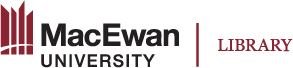Book Structure: Parts and Chapters
To structure your book in Pressbooks, log in as an administrator and select Organize. If you are starting a book from scratch you will see an empty book structure that looks something like this:
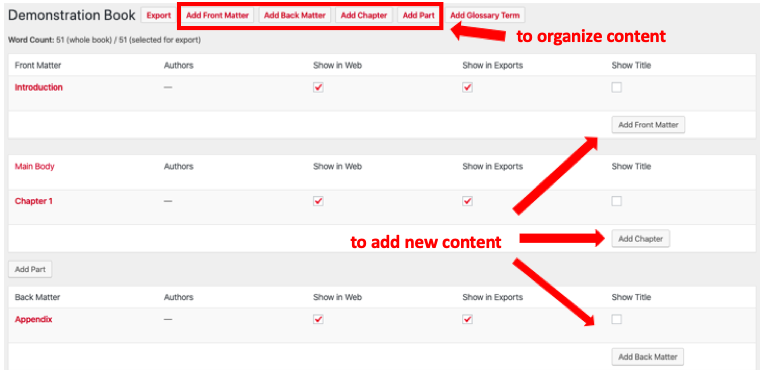
Pressbooks has four different types of content that you can use to structure your book.
- Front Matter: Includes pages such as Acknowledgements, Dedication or Foreword
- Back Matter: Includes content such as Appendix, Afterword, or Credits
- Parts: Organizational blocks that hold Chapters
- Chapters: The building blocks of your book
Parts and Chapters
Pressbooks is limited in how deeply you can nest your content. There are basically two levels: Parts and Chapters. You can use Parts and Chapters to break up your content into manageable and meaningful chunks. In fact, for some books you may find that your chapters are very long and may instead want to think of a Pressbooks “Part” as your chapter, and Pressbooks “Chapters” as topics within that chapter.
Note: Do not add any content to a Part (text or images) as this will disrupt some of the functionality of your textbook.
Reordering Chapters
To reorder chapters, go to Organize. Select the Move Up or Move Down link that appears when hovering over the chapter, or drag and drop the chapter to where you want it.
To reorder Parts, go to edit each Part and change the numbering of each to the order you would like.